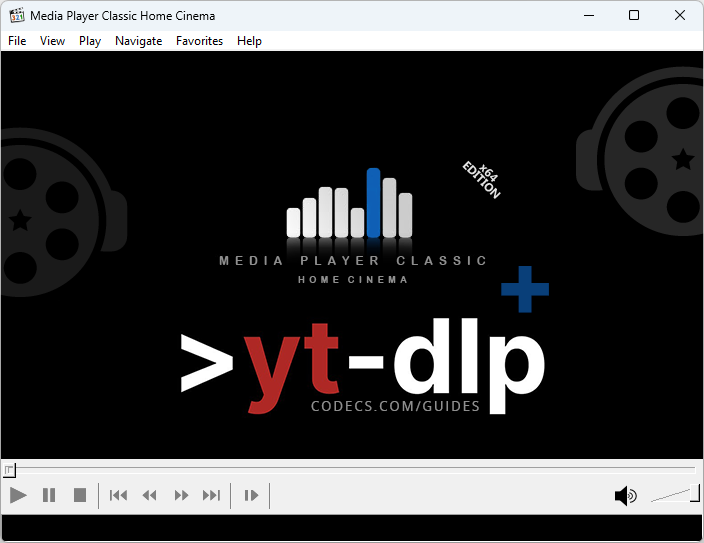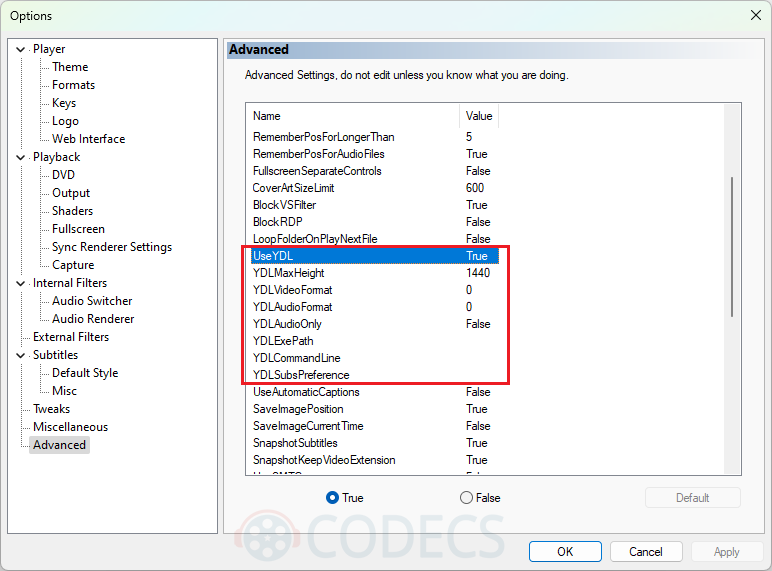How to Stream Videos with MPC-HC
This guide will walk you through the process of streaming videos directly from YouTube and various online platforms using Media Player Classic Home Cinema (MPC-HC) in conjunction with yt-dlp.
With this setup, you can not only stream videos but also download them for offline viewing.
What is yt-dlp?
While MPC-HC doesn't need much presentation, this youtube-dl fork is less known.
So, "yt-dlp is a youtube-dl fork, based on the now inactive youtube-dlc. The main focus of this project is adding new features and patches while also keeping up to date with the original project."
Mainly, yt-dlp is a command-line (CLI) program that lets you easily download videos and audio from more than a thousand websites!
Now that everything is clear, follow the steps below to get started.
Install MPC-HC:
Download and install MPC-HC. Follow the installation process or just unzip the portable version of MPC-HC.
Download yt-dlp and ffmpeg:
- Download yt-dlp.exe from its official repository.
If you want the very latest version of yt-dlp, you can use the nightly build. Download it from the official repository and replace yt-dlp.exe in the MPC-HC folder.
- Download ffmpeg.exe from FFmpeg page - daily updated by CODECS.com
- Place both yt-dlp.exe and ffmpeg.exe in the MPC-HC installation folder.
You may also need to install Microsoft Visual C++ 2010 SP1 Redistributable:
- Download and install the Microsoft Visual C++ 2010 SP1 Redistributable Package (x86).
Configure yt-dlp in MPC-HC:
- Go to View > Options > Advanced in MPC-HC.
- Set the location of yt-dlp.exe by specifying its path. If it's in the MPC-HC folder, you may not need to change this.
Stream Videos:
- Go to File > Open File/URL in MPC-HC.
- Enter the YouTube or other video website URL you want to stream. MPC-HC will use yt-dlp to stream the video directly.
How to Download Videos:
- If you want to download the video, go to File > Save a copy... This will use yt-dlp to download the video to your specified location.
- Usualy, the file is saved as .webm (or .mp4) that you can play whenever you want with MPC-HC, of course, or other player that has support for it.
Tip for Best Quality:
- To ensure the best download quality, it's recommended to also place ffmpeg.exe in the MPC-HC folder.
Additional Configuration:
- Explore YDL configuration options in View > Options > Advanced to customize yt-dlp settings.
Notes:
- Instead of yt-dlp.exe, you can use youtube-dl.exe, but yt-dlp is recommended for its active development.
- Make sure to keep yt-dlp and ffmpeg up to date for the latest features and improvements.