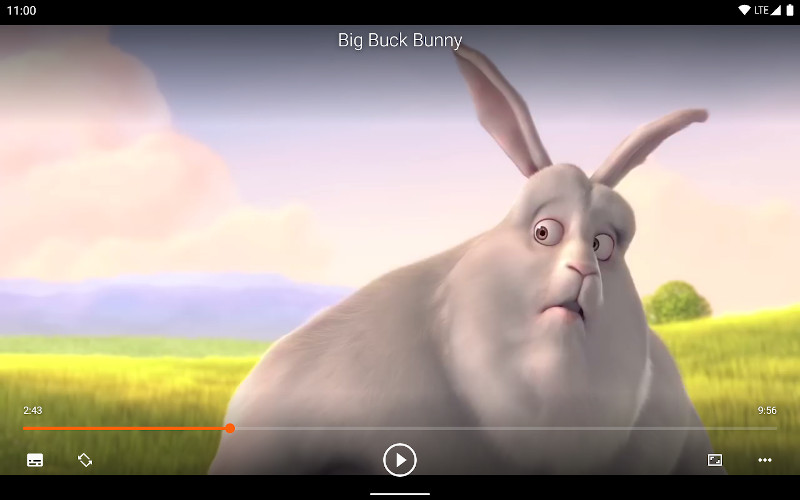Getting Started with VLC for Android
VLC for Android is a versatile and reliable media player that offers a wide range of features and customization options.
Whether you're looking to watch movies, listen to music, or access your media from multiple devices, VLC for Android is a great choice.
Download VLC for Android. Once it's installed, launch the app.
To play a video or audio files
Tap the "Media" tab at the bottom of the screen, then tap "Browse" to select the file you want to play. You can also use the "Network" tab to stream content from a network location or a web server.
Once you've selected your media, it will begin playing automatically. You can control playback using the on-screen controls, which include play/pause, fast forward, rewind, and volume.
VLC for Android also supports subtitles
To add subtitles to your media, tap the subtitle icon in the bottom right corner of the screen, then select the subtitle file you want to use. You can also adjust the subtitle synchronization using the "Subtitle delay" option.
To customize VLC's settings
Tap the three dots icon in the top right corner of the screen, then select "Settings". Here, you can adjust settings such as playback speed, audio delay, and subtitle text size and color.
VLC for Android also includes a number of advanced features
Such as audio and video effects and the ability to create playlists. To access these features, tap the "Tools" tab at the bottom of the screen.
Finally, if you have any issues with VLC for Android, you can access the app's support options by tapping the three dots icon in the top right corner of the screen, then selecting "Help".